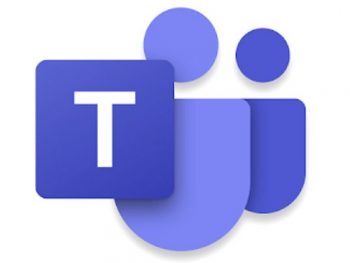A Beginner’s Guide to Teams in Office 365
Microsoft has been adding lots of new features and applications to Office 365, such as Planner and Microsoft Teams.
Microsoft Teams is a chat-based messaging and video-call application which is Microsofts answer to Slack. But Teams is much more than a place to talk to your colleagues. Teams is deeply integrated with the Office365 suite, bringing into a single app all of these Office365 features. And it’s set up to enable collaboration between anyone in your business allowing teams to work together within one window to enhance teamwork. It’s important to note that Microsoft Teams will be replacing Skype for Business (which will be retired 31st July 2021).
What does Teams do?
Within one window, users can call upon a variety of key Office 365 apps and tools to help them work more effectively, such as:
- Calendars and meetings
- Create, share, edit and find content (SharePoint, OneDrive and OneNote)
- Call and meet team members
- Chat and instant messaging
Key benefits of Teams
- One centralised hub
- Office 365 integration
- Customise Teams through APIs and bot frameworks
- Enterprise security & compliance
- Azure Active Directory integration
- No extra cost to Office 365 users
In summary, Teams makes it easier to collaborate using Microsoft 365 by bringing everything into one place for the first time.
Finding and accessing Microsoft Teams
Microsoft Teams is part of an Office 365 business or enterprise account. That means that your organisation must have an Office 365 Business Premium, Business Essentials, or one of the Office 365 Enterprise deployments. You can download the free version of Microsoft Teams on its own but it is a stripped-down version, with no access to the rest of Office365. Once you are logged into Office 365, you can access Teams through the application launcher, the same as any other application. Alternatively, you could choose to skip the Office 365 website altogether by visiting Teams directly. However, these are not the only places where you can access Teams. When you log into Teams through Office 365, you will see a link to download the desktop version of Teams. It’s perfectly reasonable to use the web version and the desktop version interchangeably and it’s entirely up to you which one you prefer. Teams also has excellent mobile apps in the Android and Apple App Stores. Just search for Teams in the store, download the app and login with your Office 365 login to get started.
Using Microsoft Teams
Before getting started it’s important to understand how Teams fits into the larger picture, we have created a short video to help you understand the basics and help you get started on your journey to creating a more connected and inclusive virtual workplace.