keeping you connected
Software development and business systems integration that works with how your business actually operates
15 years managing operations + custom development = systems that don't fight your team
keeping you connected
15 years managing operations + custom development = systems that don't fight your team
Integration, customization, and development. Making Dynamics work with your existing systems and processes.
Property management systems, maintenance apps, workflow automation. Built specifically for how your business runs.
Making disconnected systems talk to each other. APIs, data synchronization, automated workflows.
Turning manual, repetitive processes into automated workflows. More time for work that matters.
I've spent 15 years managing business operations before becoming a developer. I understand the gap between what software promises and what businesses actually need.
Most consultants sell generic IT services or off-the-shelf solutions. I build custom software that fits around your operations, not the other way round.
My background in operations management means I can spot the real problems in your business - the ones that aren't obvious in initial conversations but reveal themselves once you start using the system.
Projects evolve as we discover the real problems.
Most projects begin with a solution in mind. We start by understanding what's actually broken in your business.
We build working software quickly, get it in your hands, and iterate based on what you learn.
The real problems reveal themselves once you start using the system. Projects evolve as we uncover what actually needs solving.